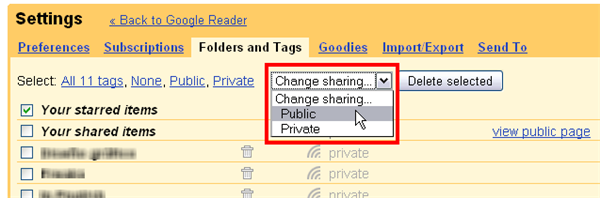Google Reader is the only RSS reader I’ve ever used – except for the ones I’ve had to test and review for Softonic – and I wouldn’t change it for any other. I simply love all of its features: it works really well, it’s available everywhere as long as you have an Internet connection, it has extensive support for keyboard hotkeys and best of all, it includes some handy sharing features that enable you to easily share interesting articles with friends, workmates or even readers of your blog.
Sharing articles and blog posts in Google Reader is as simple as clicking the Share link below each one of them. If you want to add a personal comment as well, click the Share with note link instead.
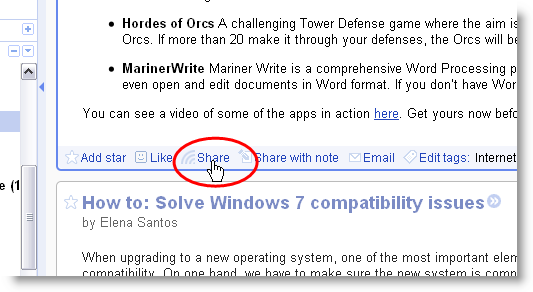
These shared items will automatically be added to your public page, a website automatically generated by Google Reader that updates with every story you mark as shared in your feeds. To check all the items you’ve shared so far, simply click Shared items in Google Reader’s sidebar.
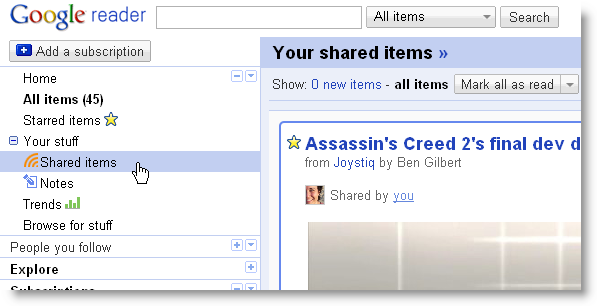
But there’s more to this Shared items feed than just displaying a list of selected blog posts. From here you can check how your public page looks like (by clicking the little blue arrows beside the feed’s title), view and edit your Google profile, and also tweak some sharing settings. These settings enable you to decide who can access your shared items, customize the appearance of your public page and find more people to share items with, to name a few.
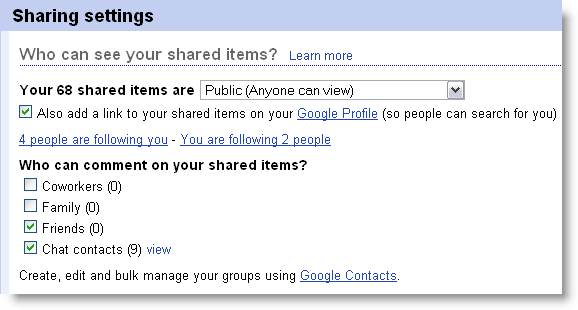
Google Reader also lets you display your shared items on your blog or personal website. All you have to do is click the Add a clip link at the bottom of the sharing settings page. Customize the title, color scheme and number of items to show and then copy and paste the correspondent source code on your blog. If you use Blogger, it’s even easier: just click the Add to Blogger button!
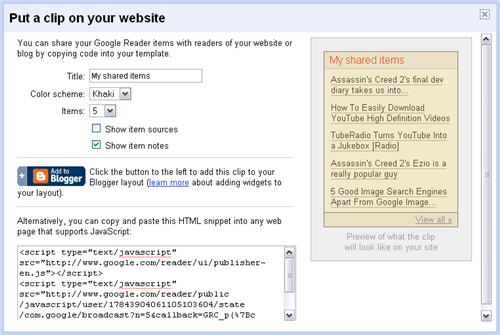
Finally, Google Reader also has a bookmarklet that enables you to share any item, any time, anywhere, with a single click. Go to your Shared items in Google Reader’s sidebar and drag the Note in Reader bookmarklet to the bookmarks bar in your browser. Then, next time you find something interesting to share in Google Reader, click this button and you’ll be able to add it to your Shared items.
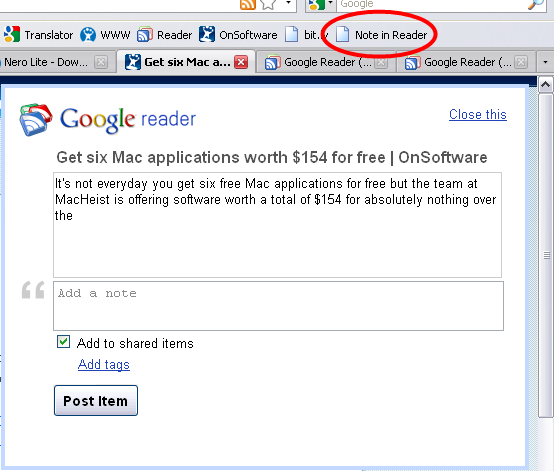
Remember that shared items are not the only selection of articles you can share in Google Reader. Starred items, as well as items categorized under any given tag, can also be shared in a public page. But they’re marked as private by default, so first you’ll have to make them available by going into Settings > Folders and Tags and changing their sharing option to Public.