A couple of days ago I checked my niece’s website and was surprised to see a really funny photo in which she appeared twice, as if she had a secret twin sister I didn’t know about. Later on she told me that it was a Photoshop effect thanks to which you can clone yourself in a picture. She explained me how to do it, and it’s actually much easier than it seems! Simply follow these steps and you’ll see:
1. First of all, you need to take a few pictures of yourself. A couple of things to take into account in this photo session: first, they should all be taken in exactly the same place, without moving the camera a single inch; and second, they should all have the same light values, so configure your camera settings accordingly. Take as many photos as clones you want to create, posing in a different position each time.
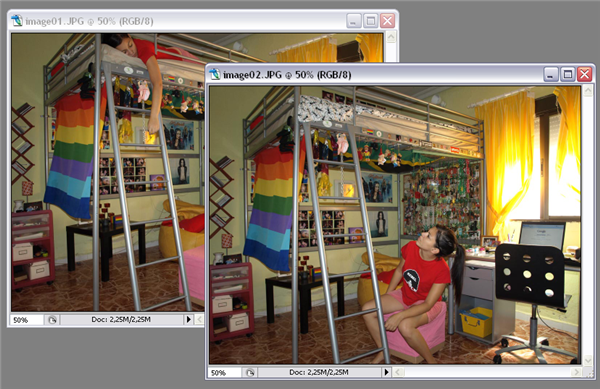
2. Open all the images in Photoshop. Select one of them with Ctrl+A and paste it on top of another, so that it’s added as a new layer.
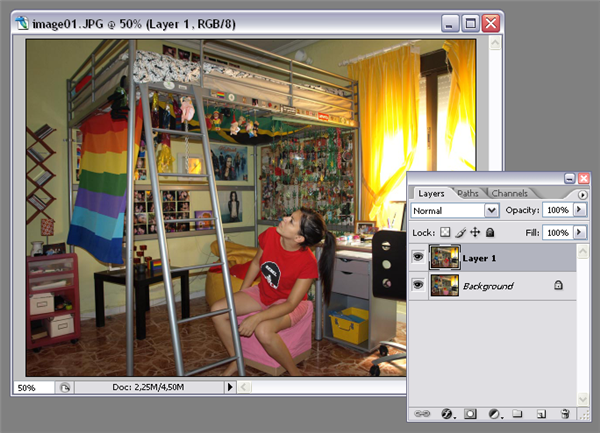
3. With this new layer selected, grab the History brush (Y) and start painting over the area where the clone (i.e. your own image) should appear. The photo will reveal itself magically, and if you’ve been careful enough to keep the background identical in all your shots, everything else will remain the same.
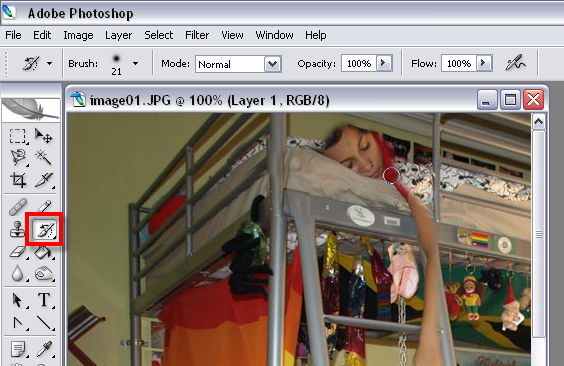
4. If you want to clone yourself more than once, you’ll need to save this first montage as a standalone image, open it up again in Photoshop and then keep on repeating steps 2 and 3 for each clone. Voilà!


